Music streaming platforms have changed the manner in which we consume music, and two monsters in the business are Spotify and Apple Music. They offer broad libraries for users to explore. Although both services have their unique features, there are instances where you might want to transfer your Spotify playlist to Apple Music.
Perhaps you’re a Spotify client hoping to change to Apple Music or maybe you simply need to impart your number of favorite tunes to friends on another platform. Regardless of the reason, transferring playlists between these two platforms can be a daunting task. The shift can, however, be made easy and without incident if you follow the advice in this detailed guide. Let’s dive in!
Table of Contents
Choose a Playlist Transfer Tool
Several third-party tools are designed specifically to help users transfer playlists between streaming services. Some popular options include SongShift, Soundiiz, TuneMyMusic, and Stamp. It’s critical to choose the tool that best meets your demands because these solutions differ in terms of compatibility, cost, and convenience of use.
SongShift
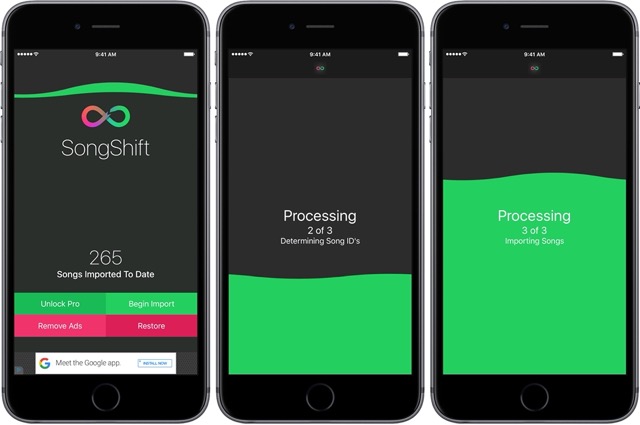
SongShift is a popular choice for iOS users. This app has a user-friendly interface and offers both free and premium versions. The free version comes with limited features and supports transferring a single playlist at a time, while the premium version allows for batch transfers and additional features.
Soundiiz
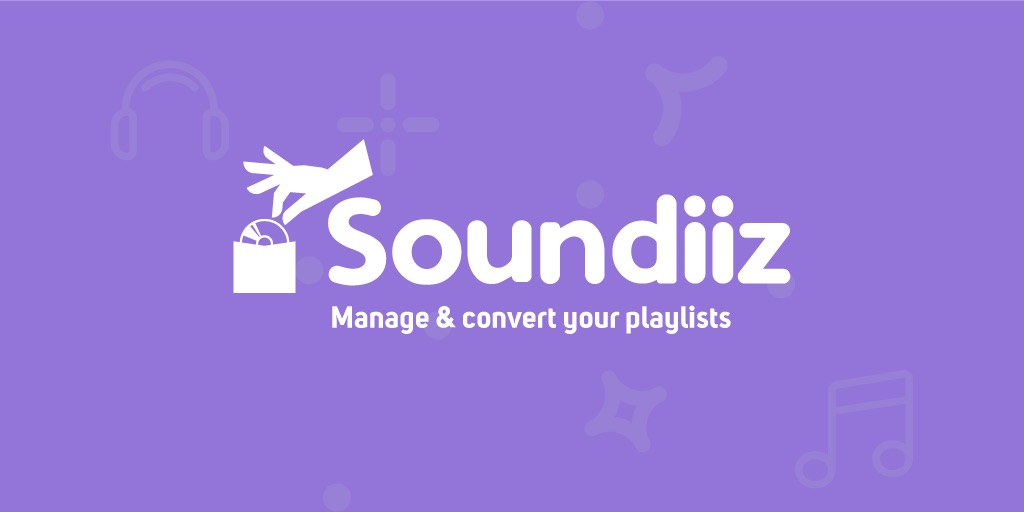
Soundiiz is a web-based platform that offers a comprehensive suite of tools for managing and transferring playlists across various streaming services. It offers a free version with limited functionality and a premium version with advanced features like batch transfers, duplicate removal, and metadata management.
TuneMyMusic
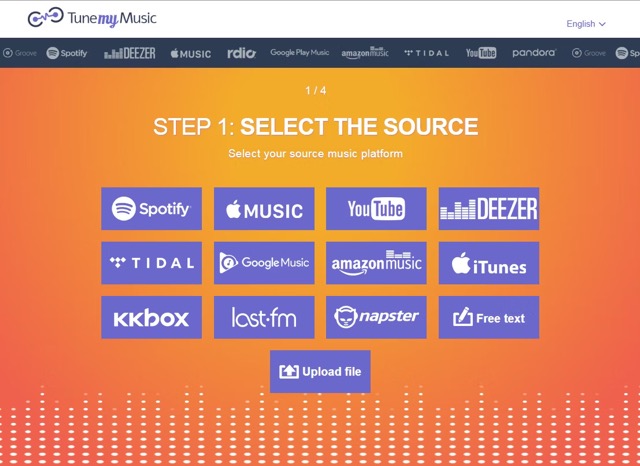
This web-based tool offers a simple interface and is entirely free to use. It facilitates transferring playlists between different music streaming services, such as Spotify, Apple Music, etc.
Stamp
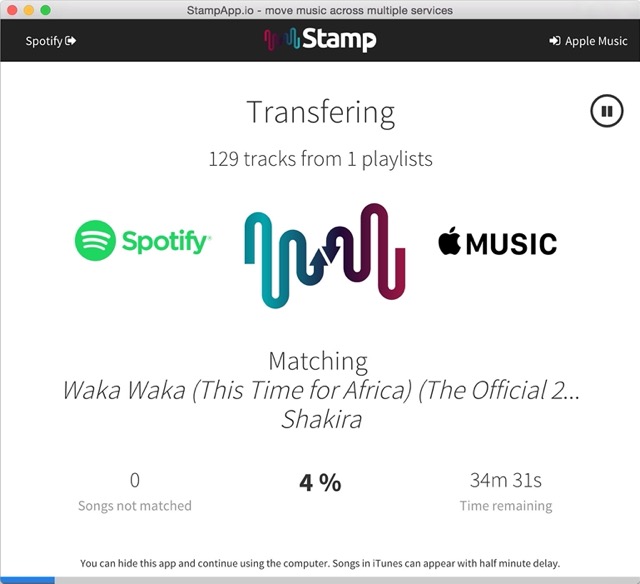
Stamp is available for iOS, Android, macOS, and Windows. It offers a free version with limited functionality and a premium version with unlimited playlist transfers and additional features.
Prepare for the Transfer
Before using a playlist transfer tool, make sure to complete the following steps:
- Log in to your Spotify account on your chosen device.
- Confirm that your Spotify playlists are up-to-date and complete. If necessary, create a new playlist or edit an existing one.
- Sign in to your Apple Music account. You have to create an account if you don’t already have one.
- Install the chosen playlist transfer tool on your device (if required) and ensure it’s compatible with both Spotify and Apple Music.
Transfer Your Spotify Playlist to Apple Music
Once you’ve chosen a playlist transfer tool and prepared for the transfer, follow these steps to move your Spotify playlist to Apple Music:
1. SongShift
- Open the SongShift iOS app and log in with your Apple Music and Spotify accounts.
- Tap the “+” icon and select “Setup Source” to choose Spotify as your source platform.
- Select the desired playlist and tap “Setup Destination” to choose Apple Music as your destination platform.
- Confirm the selected playlist and tap “Start Shift.” The app will begin transferring your playlist to Apple Music.
- The transferred playlist will show up in your Apple Music library. You’ll receive a notification confirming your transfer.
2. Soundiiz
- Visit the Soundiiz website on your computer or mobile device and sign up or log in.
- Connect both your Spotify and Apple Music accounts by clicking the respective icons under “Connect your accounts.”
- Click the “Playlists” tab on your Spotify account and select the playlist you want to transfer.
- Click on the “Convert” button and choose Apple Music as your destination platform.
- Review the playlist information, make any necessary adjustments, and click “Confirm & Transfer.”
- When the platform has finished sending your playlist to Apple Music, a notification will appear. You can find the transferred playlist in your Apple Music library.
3. TuneMyMusic
- Visit the TuneMyMusic website on your computer or mobile device.
- Click “Let’s Start” and select Spotify as your source platform. Sign in to your Spotify account and grant the necessary permissions.
- Choose the desired playlist you want to transfer.
- Select Apple Music as your destination platform, sign in, and grant the necessary permissions.
- Review the playlist information and click “Start Moving My Music.” The tool will begin transferring your playlist to Apple Music.
- You’ll get a confirmation notification after the transfer is finished, and the transferred playlist will show up in your Apple Music library.
4. Stamp
- On your iOS, Android, macOS, or Windows device, download and start the Stamp app. Sign in with your Spotify and Apple Music credentials.
- Choose Spotify as your source platform and select the playlist you want to transfer.
- Select Apple Music as your destination platform.
- To transfer your playlist to Apple Music, click “Start Transfer” and then wait.
- When the platform has finished sending your playlist to Apple Music, a notification will appear. You can find the transferred playlist in your Apple Music library.
Drawbacks in Transfering Spotify Playlists to Apple Music
Remember that these third-party programs are frequently being updated and improved. As a consequence, it’s crucial to stay informed about their most recent features and restrictions. Additionally, remember that playlist transfers may not always be perfect. You might encounter issues like missing songs, duplicates, or different versions of tracks due to licensing or availability differences between Spotify and Apple Music.
However, in spite of these minor drawbacks, moving your Spotify playlists to Apple Music is a practical way to guarantee a seamless transition between the two platforms. This tutorial should provide you with the tools and expertise you need to make the process simple, whether you’re moving your whole music library or just sharing a playlist with friends on a different platform. Enjoy your favorite tunes across platforms and happy listening!
Final Words
Transferring playlists from Spotify to Apple Music can be a time-consuming and challenging process. But, using third-party tools like SongShift, Soundiiz, TuneMyMusic, and Stamp can make the transition a breeze.
The preceding step-by-step instructions should make the process even more straightforward, and these tools provide a variety of functions to meet different requests. So, go ahead and enjoy your Spotify playlists on Apple Music without any hassle.

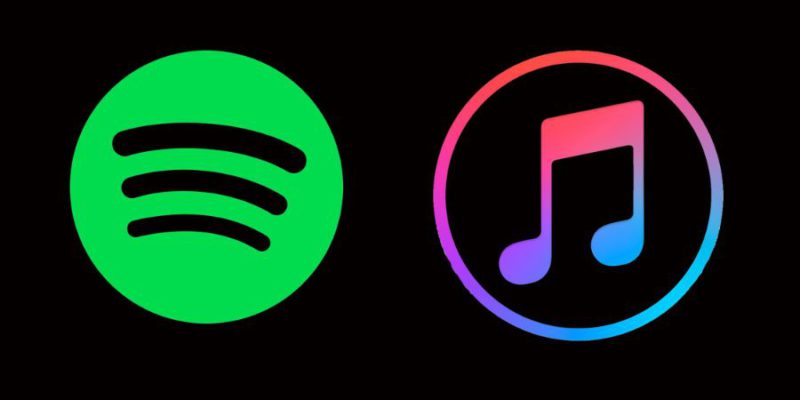













![The Top 12 Best One Piece Arcs [Ranked]](https://calibbr.com/wp-content/uploads/2022/06/The-Top-12-Best-One-Piece-Arcs-Ranked-180x180.jpeg)